
These parameters relate to the Physical Guest loans functionality. See the help of AFO 447 for a full introduction to this feature.
These parameters are system-wide (at the meta institution for circulation level).
A webservice will be made available to update this data from centralized repositories. This means that in parctice no manual updates are required for the main definitions of a library (like ISIL code, IP address, country code, etc.).
After selecting this option, an overview screen will be displayed:

: Use this option to create a new definition. See section 481.15.10.1.
: Select a line and then this option to view / modify the details of a library. See section 481.15.10.1.
: Select a line and then this option to delete the selected code.
: After selecting this option a form will be displayed:

This is the 4-digit International Standard Identifier for Libraries and Related Organizations. An ISIL identifies a library throughout its life. Any library which is engaging in international library communication may be assigned an ISIL.
Select a code from the dropdown list. The dropdown list contains the codes of the libraries listed (these are added via update from the central server).
: After selecting this option a form will be displayed:
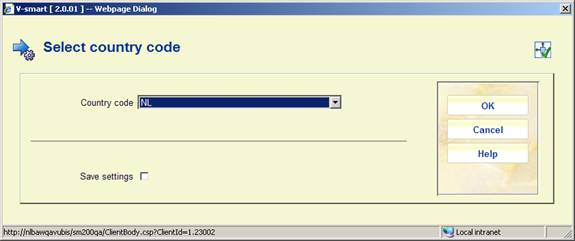
Select a code from the dropdown list. The dropdown list contains the codes of the libraries listed (these are added via update from the central server).
: After selecting this option a form will be displayed:

This allows you to specify whether the library is the home library.
: After selecting this option a form will be displayed:

This allows you to specify whether the library is a guest library.
Note
A library can be both home and guest library.
: After selecting this option a form will be displayed:

This allows you to specify which borrower categories (from the local library) are valid for guest loans.
: Use this option to specify detailed parameters for a specific borrower category. See section 481.15.10.2.
: This contains a list of item categories of the local library system and their equivalent on the central server.
: This contains a list of item categories of the central server and their equivalent on the local library system.
: After selecting this option a form will be displayed:
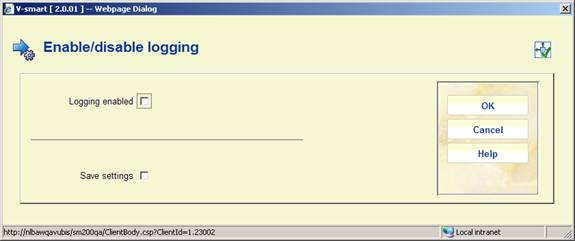
This allows you to specify logging of traffic between local system and centrlized server. It is recommended you have this ON.
: Use this option to view logging details. See section 481.15.10.3.
After selecting the option or an input form will be displayed:
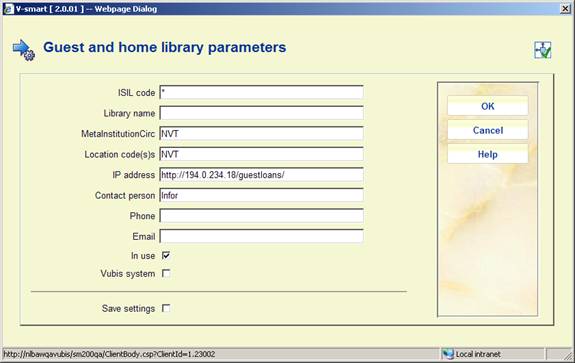
ISIL code: The unique ID of the library.
Library name: A free text field.
MetaInstitutionCirc: The circulation meta institution of ???
Location code(s): The location codes of ???
IP address: The IP address of the central server
Contact person: Name of the contact person at the library.
Phone: Phone number of the contact person.
Email: Email address of the contact person.
In use: This indicates whether or not the library participates in the Physical Guest Loan process (i.e. whether or not borrowers from this library organization can register as guests)
: Use this option to specify detailed parameters for a specific borrower category. After selecting this option a form will be displayed:

Select the required borrower category from the dropdown list and click . Another form will be displayed:
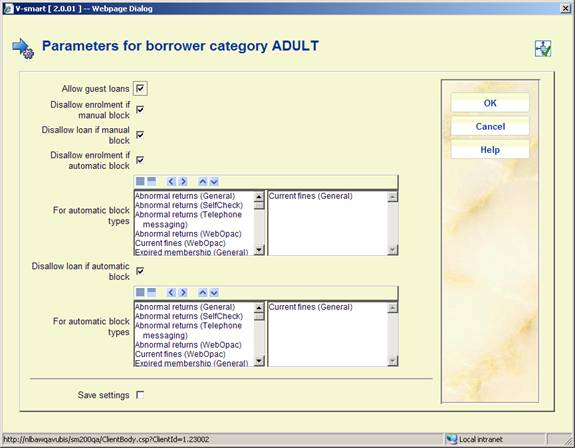
Allow guest loans: Specify whether this borrower category is allowed to participate in guest loans.
Disallow enrolment if manual block: If this parameter is ON and there is a manual block on the borrower record, then the borrower can not register for guest loans.
Disallow loan if manual block: If this parameter is ON and there is a manual block on the borrower record, then the borrower can not loan items.
Disallow enrolment if automatic block: If this parameter is ON and there is an automatic block on the borrower record, then the borrower can not register for guest loans.
For automatic block types: If the previous parameter is ON, you can specify to which block types this applies.
Disallow loan if automatic block: If this parameter is ON and there is an automatic block on the borrower record, then the borrower can not loan items.
For automatic block types: If the previous parameter is ON, you can specify to which block types this applies.
: Use this option to view logging details. You will be taken to an overview screen:
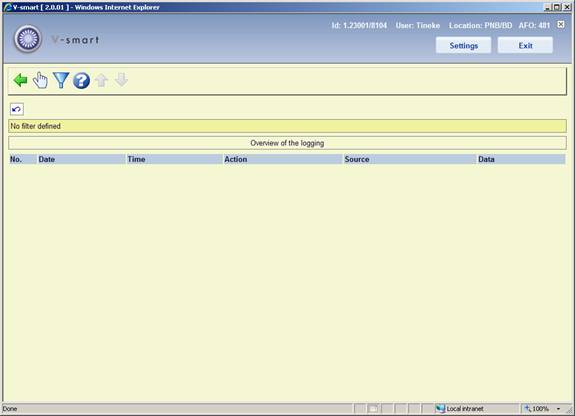
: Select a line and then this option to view the details of a particular report.
: Use this option to limit the display to certain criteria. A form will be displayed:

The loyalty program (Boekerpas) is a combination of cultural passport and books saving scheme for children under eighteen. Every child that is a member of the Library, receives a Boekerpas with a starting credit of 5 euro. Every time somebody with a Boekerpas borrows a book from the library, 10 cents are added to their account (with a maximum of 50 cents per week). The money saved in this way, can be used to buy children's and juvenile books in bookshops with up to 20% discount. Boekerpas holders can also get discounts on entrance fees for museums, films, theatre and other cultural activities for youth.
After selecting this menu option, an input form will be displayed:

Loyalty card can be used for borrower categories: Select the right category from the dropdown list.
Loyalty card library and branch id: Per location the library and branch id can be defined.
Export folder: Enter a path for the export via AFO 647 [the application will not check the validity].
Note
This feature was initially developped for a specific Dutch customer.
To prevent that age restricted material (especially video's and games) comes in the hands of children, the circulation module can be configured to prevent loans and reservations of these age restricted materials.
Based on an indication in the bibliographic data, items may be considered to be not suited for certain age groups. This information is stored in the bibliographic record, in a specific tage. All the formats use the same syntax (field 981 - Advisory systems ratings and descriptors). This is a hard coded tag reference for all formats.
In case such a document is selected for loan or for reservation, and if the borrower is not older than the age for which the document is prohibited, an error message OR a warning message is displayed, depending on the parameters set in this section.
Note
It is possible to show the icons for the age classifications in the WebOpac. These should be set up in the Preferences, similar to what is often done for material types as reference lists on the display template.
Some general text messages related to this feature can be defined for the WebOpac in the Preferences under User activities.
After selecting this menu option, an overview screen will be displayed:

: Use this option to add a new definition. See section 481.15.12.1.
: Select a line and then this option to view/modify the details of an existing definition. See section 481.15.12.1.
: Select a line and then this option to delete the definition. The system will prompt for confirmation.
: This option allows creating a hierarchy between Age Recommendation classification systems. See section 481.15.12.2.
: Use this option to add a new definition. An input form will be displayed:
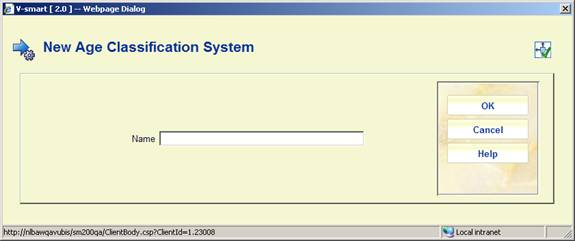
Enter a name and click , another input form will be displayed:
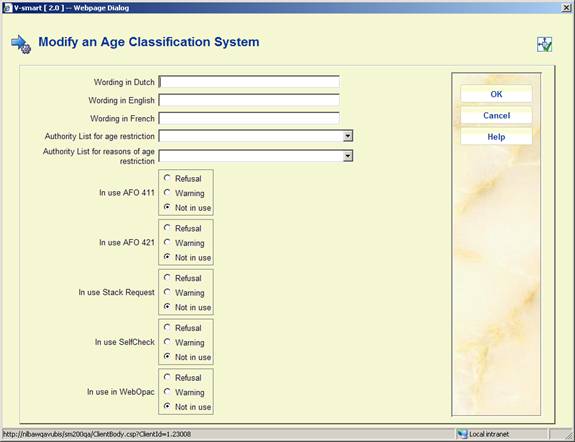
Wording <language>: Enter a brief description in each language.
Authority list for age restriction: Select an appropriate authority list. These are defined in AFO 152 – Databases (Type Authority List) and maintained via AFO 113 (option Lists).
ONLY select an authority list that is defined for age restrictions - groups. This is to perform the check on age when attempting a loan, reservation etc.
Authority list for reasons of age restriction: Select an appropriate authority list. These are defined in AFO 152 – Databases (Type Authority List) and maintained via AFO 113 (option Lists).
ONLY select an authority list that is defined for age restrictions – reasons/descriptions. This is to display the reason for not allowing a loan, reservation etc.
In use in <AFO/function>: Select the required setting for each AFO / Function. Explanation:
: Select a line and then this option to view/modify the details of an existing definition. An input form like the one described above will be displayed.
: This option allows creating a hierarchy between Age Recommendation classification systems. A selection form will be displayed:

Classification in use & order: Move the definitions in use to the right hand box. Use the arrow keys to determine the order in which the system must check the classification schemes.
Apply only first found classification: When this option is ON, only the first definition found will be applied.
The system makes it possible to define a number of default parameters. These default parameters are only relevant when defining the parameters listed below for the first time. This option is therefore relatively unimportant.
After choosing this option an input form will be displayed:

Default loan period: Enter the number of days for the default loan period.
Default maximum number Enter the default quantity of items that a borrower may have in his/her possession.
Default fine: Enter the amount of the default fine per week per item in this field.
Default overdue (1) Enter the number of days after the loan period after which the first reminder is to be sent.
Default overdue (2) Enter the number of days after the first reminder after which the second reminder is to be sent.
Default overdue (3) Enter the number of days after the second reminder after which the third reminder is to be sent.
Default overdue (4) Enter the number of days after the third reminder after which the fourth reminder is to be sent.
Default loan fee: Enter the amount to be calculated as the default loan charge..
Loan statuses are defined for each circulation metainstitution.- that is, the settings are shared (and identical) for each library in a shared circulation system. However, it is possible to limit the Statuses which can be selected to specific locations (see below for details) and it is therefore feasible to set up (say) statuses “Lost1”, “Lost2”, “Lost3” as slightly different flavours, to be used by different institutions.
After choosing this option an overview screen with codes already defined will be presented:

Loan status code: the “code” assigned.
Description: the description of this in the user's current language.
In use: whether this code is available for use or not.
In addition, it is possible to define an “icon” to be displayed against items/loans with this status – this is shown in the left hand column. (All of these are described below).
: choose this option to create a new code. See section 481.17.1 for more details.
: select a code and then this option to modify its details. See section 481.17.1 for more details.
: select a code and then this option to create a new code based on the settings of the selected code.
: Allows the status to be annotated with a comment. See section 481.17.2 for more details.
: Allows you to define how this special status should be displayed in the WebOPAC. See section 481.17.3 for more details.
: use this option to define the locations for which the selected status can be used. See section 481.17.4 for more details.
: Starts the batch processing of the loan statuses. See section 481.17.5 for more details.
: choose this option to create a new code. An input form will be displayed. This is a “tabbed” form, split into 3 sections, as shown. There is no major significance in the three different parts –it only serves to group the settings logically together.

Code This is simply some unique key to the parameter. In most circumstances this is not displayed (and the description used instead); it is just some “code” e.g. “Claimed”.
For a new entry, this field may be modified. It may not be changed once the parameter has been completed.
Description This is the description of the parameter, and is used in staff displays. The setting shown is in the current language of the user. For a multilingual site, this setting must be modified for each language required.
Display icon For current loans for which the loan status is set, this icon is displayed in the list of items on loan and various places to highlight that there is something special about the item. There are 15 icons to denote item statuses.
The Blue letter I is also used when there is only a status note (and no specific code). The Yellow triangle is displayed when the loan is at its penultimate renewal, and therefore reserved for this use (i.e. it is not available from the dropdown list but may appear on the overview screen).
Item display status (staff) The wording to be used when displaying the details of an item to which the loan status has been applied. See also section 481.17.1.1.
Valid for Defines the contexts in which this status may be applied to an item. This combo entry offers one of the following choices:
· Loans – it may be applied only to items on loan
· Not Loans - it may NOT be applied to onloan items.
·
Either - either of the above; the status may be applied regardless of whether the item is on loan or not.
· Not selectable - this is used for the “AbnormalReturn” status which is only generated by the system.
Circulation Status This is used to indicate how items with this status should be “described” for external interfaces (like SIP2 or when exporting item records) – it may be selected from
· Nothing Special
· Claimed returned
· Lost
· Missing
· Other
See also under Report when item found.
In use: check this box when the code may be used
Delete when not used Setting the In Use flag OFF prevents this loan status being applied (and it is not even offered as a valid choice). Such codes may not necessarily be simply deleted, if they have been used against an item. The Delete when not used flag tells the system to remove this setting when there are no longer any items for which this code is applicable.
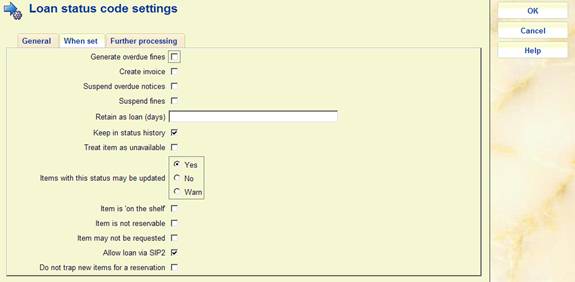
Suspend fines, Generate overdue fines - See the separate discussion of fines handling in section 481.17.1.2.
Suspend overdues - Instructs the system to suspend overdue production for this loan.
Create invoice - This defines whether a replacement charge should be generated when this loan status is applied.
Retain as loan (days) - Depending on what the status means in practice, if an item is on loan when the status is applied, it may be relevant to take the item “off” loan, or to leave it on loan – or to leave it on loan for a few days. For example, if the status is simply applied to cause overdue fines to be suspended, then this would be set to 99999 i.e. to leave the item still on loan. Alternatively, if the item is known to have been destroyed, then this should be set to 0 – i.e. take it OFF the list of items on loan for a borrower.
However, for statuses like “claimed returned” some libraries have a policy of leaving the item as recorded “on loan” for a period, whilst further investigations are made. At the end of this period, if no further action is taken, then the item will be removed from the list of borrower's loans (and this status logged against the borrower). If it turns out that the item is found quickly, and that they had indeed returned it, then the item can be simply returned in the normal way and this status is not logged against the borrower.
Keep in status history - The system optionally keeps a history of loan status changes against the item record. For certain statuses this is probably not interesting – for example, for an item which was set to claimed returned (and then found), one would probably discard this information.
Note
The system always keeps the PREVIOUS setting for an item, when the loan status is cleared. For example, we keep a note that an item HAD been set to Lost even when it has been found.
Treat items as unavailable - For items set with this status, we need to know whether or not to treat them as unavailable.
Items with this status may be updated – Specify whether or not items with this status may be updated. The choices are:
· Yes – the item may be updated (e.g. in AFO 423)
· No - this prevents the item information from being updated (e.g. in 423)
· Warn – in this case you are warned of the status when trying to update the item information (e.g. in AFO 423)
“Item is “on the shelf” ** This is reserved for future use **
“Item is not reservable” the item can not be used for satisfying a reservation, when this status is applied.
“Item may not be requested” the item may have no further requests placed against them, when this status is applied.
Allow loan via SIP2 - if this is set, then items with this status may be loaned via SIP2.
Do not trap ew items for a reservation: set this parameter if you do not want items with this loan status to be trapped for a reservation immediately after being added to the system. E.g. for statuses such as “in processing”, “in cataloguing”, etc. Any status with this parameter set will appear in the dropdown list of AFO 469 – Miscellaneous – Default loan status for newly created items.
If you want the system to warn you when an item with this loan status is scanned in AFO 411, AFO 412 or AFOs 463/464, set the ‘Report when item found' flag on the Further processing tab as well.

Report when item found - When an item is issued or returned, trapped for the picklist or sent to another location (e.g. by AFO462), then the system will clear the special status (possibly logging this information historically, of course, as above). If this option is checked, the staff member will be warned and notified of this status during such activities. For example, for a status which simply suspends overdues, then it is probably not helpful to tell the staff member when the item is returned.
Discard fines - See the separate discussion of fines handling in section 481.17.1.2.
Change to loan status, After how many days - The idea behind this is that if an item has been marked as “claimed returned” for a long time, then it is fair to assume that it really is missing. The system will modify its loan status to the specified one after the assigned length of time.
Keep current (days) - All such statuses applied to an item on loan are logged against the borrower's record (except when returned within the “Retain on loan” period). Clearly a borrower who repeatedly claims that they have returned items to avoid fines may be trapped. This parameter determines for how long such types of status are to be considered relevant. See the help on AFO 482 – Borrower file parameters – Block borrowers for more information.
Note
If a loan is set to a status code set to be “Claimed returned”, “Lost” or “Missing”, then if the item is subsequently issued to another borrower (and is of course still recorded as on loan) then an “Abnormal return” is NOT generated.
Clearing the special item status
The item status will be “cleared” at points within the system where the actual existence of the item is implied. Specifically then any item with a special status will have that status cleared by scanning it in Loans (AFO411), Returns (AFO412), Renewals (AFO413/Renewal by item). In addition the item transfer options (AFO462, 463) also imply the physical existence of the item.
The status may also be explicitly cleared from AFO423 (Edit items). Whilst the former situations imply that the staff member has the book “in their hands”, this option does not. The system may need further information about where the item actually is, therefore.
If the recorded location is the same as the current location, then the system will assume that the item really is “here”; otherwise the system will offer one of five options :
1. To relocate the item to the current location.
2. To relocate the item to the current location and then put it back into transit to its current managing location
3. To relocate the item to the current location and then put it back into transit to its current owning location
4. To take the last recorded location as the current item location
5. None of these
In the latter case, then the staff member must update the item data, put it into transit etc as appropriate, manually (and in fact option 4. will be applied).
When “found” in AFO411, 412 etc, then if the current location is NOT the item's managing location, the item will be temporarily relocated to the current location.
The setting in the Loan status parameter “Treat item as unavailable” will determine how the item is to be considered. Effectively, if set, then items with such a loan status will be treated, effectively as if they are missing. That is, they may not appear on the reservations picklist and so on.
The setting of “Suspend fines” means that the system will no longer calculate fines for this loan (whilst the status is set). In various places, the system uses the idea of “fines owing” i.e. fines that would be payable if the item were to be returned. If “suspend fines” is ON, then no fines are considered to be owing.
The question then arises as to what happens if the item is overdue when the status is assigned – the “Generate overdue fines” setting tells the system to calculate and make payable any such fines. For a “Claimed returned” this would typically be set to NO; whilst for a lost item, it is many libraries' policy to charge the overdue fine (as well as a possible replacement charge).
Assuming suspend fines is “on”, then from that point on, the system will not calculate further fines. What happens if the item is “found”, for example after the user has claimed that it has been returned ? Normally, it would be expected that the claim would be accepted, the item is effectively returned and if this happened to be past the due date, then the fines would be discarded. However, it is possible to tell the system to calculate and make payable the fines, although this would be an unusual setting.
There is possibly a difference between the actions to be taken if the item “appears” as the result of an action taken in backup or self-service, hence the different options for offline or staff activity. Clearly the option to ask what to do is inapplicable for offline.
Finally, note that once if the item is overdue when the status is set, and overdue fines are generated, then no further fines will be calculated. So, for example, if the setting leaves the item on loan for a “probationary” period, and it is subsequently returned, then the overdue fines will be discarded. (On the other hand, if it was NOT overdue when the status was applied, then no fines would have been generated and subsequent returns of the item when overdue would generate fines!). What this comes down to is that the system will only generate an overdue fine ONCE for a given loan transaction– any other logic becomes hopelessly confusing to staff and borrower.
: Allows the status to be annotated with a comment. This is used to show some annotation as to how the supplied combination of settings is meant to behave. This Comments function is also available to systems managers to “explain” the setup of the parameter, if they wish to use it. After selecting a code and choosing this option an input form is displayed:

Note
Comments are NOT multi-lingual - and are meant for the use of specialised staff only.
Some statuses may require different wording in the online or WebOpac. For example, a simple “Suspend overdues” would have no impact on the status of the item itself - it is still on loan.
For others, such as Claimed returned, then it is appropriate to display “Claimed returned” in the staff functions, but simply “Not available” in the WebOpac.
: Allows you to define how this special status should be displayed in the WebOPAC. Select a code and then this option. The following screen will be displayed:

Select a language by double clicking on it. A form will be displayed, where you can enter the desired wording:

Display for items in main OPAC: how should such items be described from the point of view of the bibliographic data.
Display for borrower loans: if they are loan, how should they be described when listed as loans against the borrower's record.
Note
These displays will OVERRIDE any other item statuses – e.g. rather than a due date the system will show “missing” in the OPAC.
If these fields are left EMPTY, then this status is ignored and the “normal” status will be displayed (in other words the status applied is not interesting to the public) - for example, the fact that Fines have been suspended is not relevant to the OPAC.
Loan statuses are defined for each circulation metainstitution.- that is, the settings are shared (and identical) for each library in a shared circulation system. However, it is possible to limit the Statuses which can be selected to specific locations and it is therefore feasible to set up (say) statuses “Lost1”, “Lost2”, “Lost3” as slightly different flavours, to be used by different locations.
: use this option to define the locations for which the selected status can be used. After selecting a code and choosing this option an input form is displayed:

This is a form where the full list of locations (belonging to the current circulation metainstitution) in the form Institution/Location is shown in the left hand control. Selected locations can be moved to the right. Those on the right may NOT use the loan status. By default, a given loan status is available to all locations.
There are several time-dependent processes associated with the loan status settings, as described above. These are
· To change the loan status automatically from one state to another
· The period for which the loan status setting is considered as “current” for a borrower
· The period for which the loan stays as a loan (the Retain on loan period setting)
· The ability to remove codes completely from the system (when teh Delete when no longer used parameter is ON)
: Starts the processing of the loan statuses. After choosing this option the system will switch to the standard dialogue for scheduling processes.
When this process is started in batch or memory, a report will be available via AFO 642. The report is written out based on the language code found in the UserID record (AFO 611) which is used to start / schedule the process and the output will not change to the current viewer's language as it is written out as part of the processing.
Report example:
Results of loan status processing : 16 Nov 2006 18:45
Total of items processed : 2366
Total of items with current loan status : 48
Total of items with changed status : 2
Total of items taken off loan : 0
Total of borrowers processed : 5157
Total of borrowers with statuses changed : 1
Total loan status codes deleted : 1
Floating stock is defined as material which does not have a permanent owning location (i.e., its manager is the location where it was last returned). This is used largely for mass paperback publications.
Typically a library might buy many copies, expect them to circulate rapidly, and not have a long shelf life. It is, therefore, more efficient in terms of managing the items to let the book belong to whatever location it is returned at. When the item is returned, it will acquire the Institution and Location codes of the location where it is returned.
Reservations may be placed on these titles/items. There is a parameter which determines whether floating stock items will satisfy reservations outside the current location (i.e. will route to another location to satisfy the reservation) or will only satisfy reservations for the location where the item was returned. If floating stock items should only satisfy reservations at the current location, reservations for other locations, regardless of reservation priority setting will not be satisfied by a floating stock item.
After selecting this option a submenu is displayed:

The options are described in the next paragraphs.
After selecting this option a parameter form will be displayed:
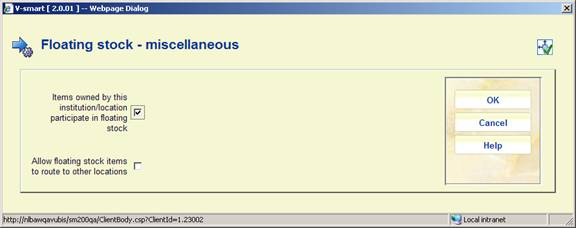
Items owned by this institution/location participate in floating stock: If this parameter is OFF, no items owned by this institution/location participate in floating stock. If this parameter is ON, items owned by this location can be kept by another location if returned at that other location.
Allow floating stock items to route to other locations: If this parameter is OFF, a floating stock item will not be routed to other locations to satisfy a reservation. Only reservations for the current location will be satisfied and if no reservations for the current location exist, the item will stay at the current location. If this parameter is ON, standard reservation trapping is used by the system.
After selecting this option an input form will be displayed:

For each item category you can define:
· Items owned by this institution/location participate in floating stock (0 or 1) If set to 0, items belonging to this item category and owned by this institution/location do not participate in floating stock. If set to 1, items belonging to this item category and owned by this location can be kept by another location if returned at that other location.
· Number of items allowed at location. For example, if this parameter is set to 500 for CDs, this parameter is checked (AFO 412 - Returns) to decide whether or not the floating stock algorithm is activated. If the return location has 502 CD's at the moment, we do not keep the copy. If the return location currently has 495 CD's, it will keep the copy that is being returned. If this parameter is not set or given a value of 0, items of this item category at this location will not follow the floating stock logic.
· Number of days after addition that an item can start ‘floating'. When an item is returned, this parameter is checked to decide whether or not the floating stock algorithm is activated. If the item was added to the system less than x days ago, the item will not meet the criteria for floating stock.
After selecting this option an overview screen will be displayed:

: Use this option to add a new parameter. See section 481.18.3.1.
: Select a line and then this option to view / modify the details. See section 481.18.3.1.
: Select a line and then this option to delete the parameter. The system will prompt for confirmation.
After selecting the option or an input form willbe displayed

This is a separate table which allows the library to set up the number of items allowed at a location based on item category and sublocation. For example, if this parameter is set to 500 for CDs, this parameter is checked (AFO 412 Returns) to decide whether or not the floating stock algorithm is activated. If the sublocation has 502 CD's at the moment, we do not keep the item. If the sublocation currently has 495 CD's, it will keep the item that is just returned.
When you select multiple sublocations, each sublocation can have the Number of items allowed. If you do not enter specific values for an item category/sublocation combination, the value for Number of items allowed in the Parameters per item category setting will be checked when determining if the item should follow floating stock logic.
If you do not want to restrict floating stock by sublocation, leave this table empty.
A table (for a specific institution/location) contains a combination of criteria, e.g.
· MaterialType W + Sublocation X = 250
· MaterialType W + Sublocation Y = 200
· MaterialType W + Sublocation Z = 0
· MaterialType W + no sublocation = 500
After selecting this option an overview screen will be displayed:
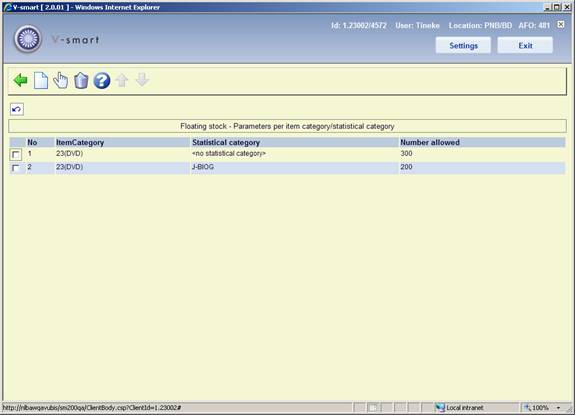
: Use this option to add a new parameter. See section 481.18.4.1.
: Select a line and then this option to view / modify the details. See section 481.18.4.1.
: Select a line and then this option to delete the parameter. The system willprompt for confirmation.
After selecting the option or an input form will be displayed

This is a separate table which allows the library to set up the number of items allowed at a location based on item category and statistical category. For example, if this parameter is set to 500 for CDs, this parameter is checked (AFO412 - Returns) to decide whether or not the floating stock algorithm is activated. If the location/ statistical category combination at this location has 502 CD's at the moment, we do not keep the item. If the location/ statistical category combination at this location currently has 495 CD's, it will keep the copy that was just returned.
When you select multiple statistical categories, each statistical category can have the Number of items allowed. If you do not enter specific values for an item category/ statistical category combination, the value for Number of items allowed in the Parameters per item category setting will be checked when determining if the item should follow floating stock logic.
If you do not want to restrict floating stock by statistical category, leave this table empty.
· Document control - Change History
|
Version |
Date |
Change description |
Author |
|
1.0 |
May 2008 |
creation |
|
|
2.0 |
October 2008 |
Added info on dropdown list for membership type; info on fixed expriy date; various updates; added info on courtesy notes for expired membership; info on stack request parameters; new parameters for loaning from/returning to different locations; new parameters for mailmerge/label printing |
|
|
2.1 |
January 2009 |
new parameters for RFID webservices |
|
|
3.0 |
October 2009 |
new options for: print parameters, copy parametrs, loan fees, fines, loans, renewals, returns, reservations, transits, borrower details, invoicing, SIP2, guest loans, floating stock; various textual improvements |
|
|
4.0 |
September 2010 |
New options for: reduced loan period for reservation ratio exceeded; loan history by owner; removal of picture link; loan status codes; special fine rules; SIP2; RFID; Boekerpas; Age content restrictions; new column reservation areas; more on recall parameters; update last return date for item not on loan |
|
|
5.0 |
March 2011 |
new parameter to Refuse Webopac reservations when on shelf items are found; option to define column width for picklist printing; more on Age content restrictions schemes; reference to general help for enabling sounds |
|